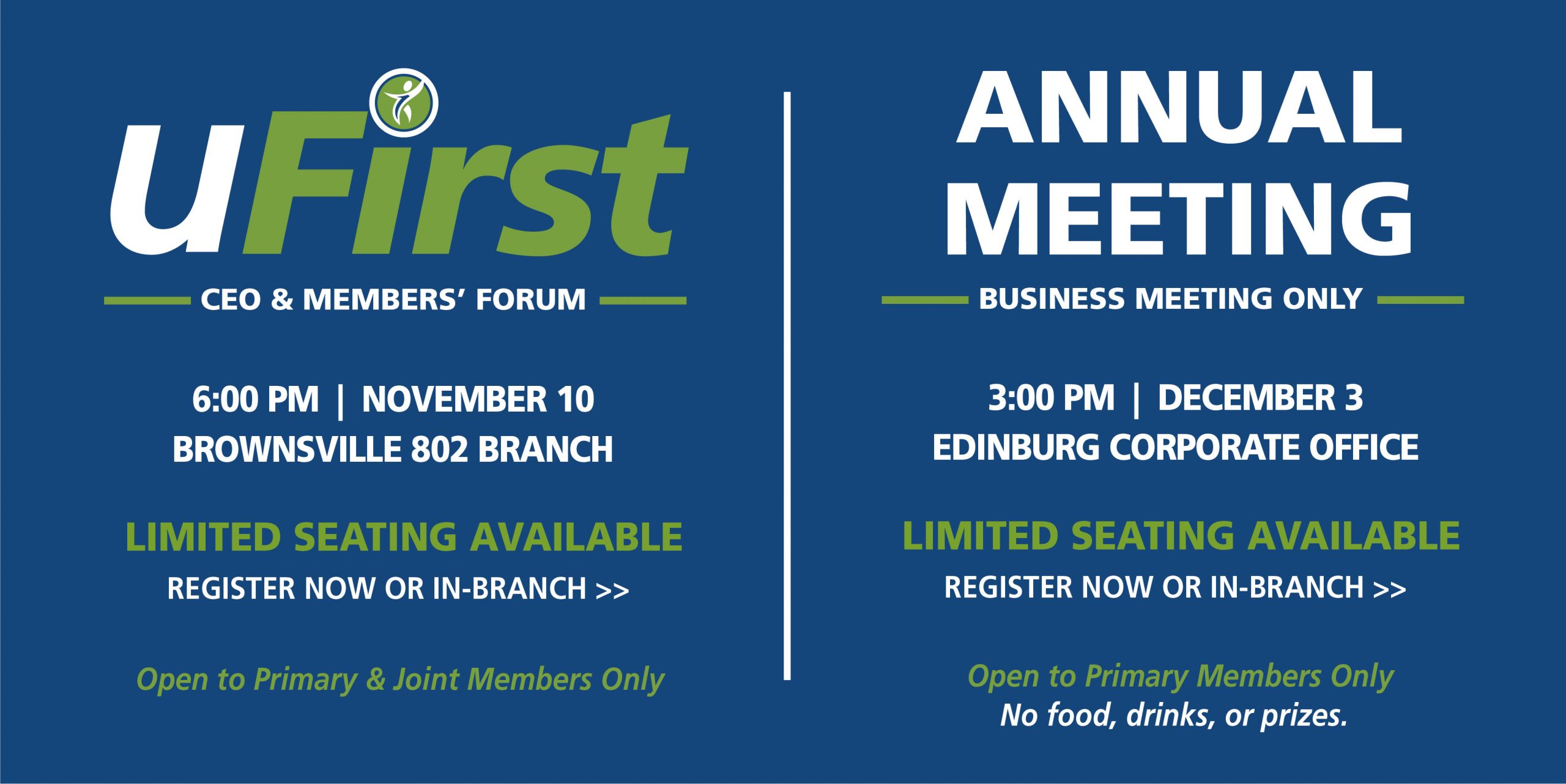With Text Banking*, you can enroll to receive text alerts* to help you monitor activity with your accounts. Choose the alert type and whether you want to be alerted by email, your mobile device, or both!
How to Set Up Text Alerts:
Log in to online banking
- Select Mobile from the top right menu.
- Accept the terms and conditions.
- Under the select services page, select Test Messaging and Alerts under the Other Services section.
- Click Continue.
- Next, choose your time zone and the accounts for which you want to receive alerts.
- Click Continue.
- Enter your mobile number and select Continue.
- You will receive an Activation Code text; enter that code into the Activation Code field.
Note: To receive text alerts, you must be enrolled in Text Banking.
Alert Types:
- Balance: greater than amount
- Balance: less than amount
- Credit Transaction: greater than amount
- Credit Transaction: less than amount
- Debit Transaction: greater than amount
- Debit Transaction: less than amount
- Secure Message
How to Create an Alert:
- Under Alert Type, select from the drop-down the type of alert you would like to set up.
- Select to send the alert via email and/or mobile device.
- If selecting by email, enter your email address in the email field.
- Once completed, click review.
- Below the alert setup box, you will be able to see a list of your active alerts.
Ready to get started? Log in to your online banking account now!
Online Banking*Message and data rates may apply from your wireless carrier.