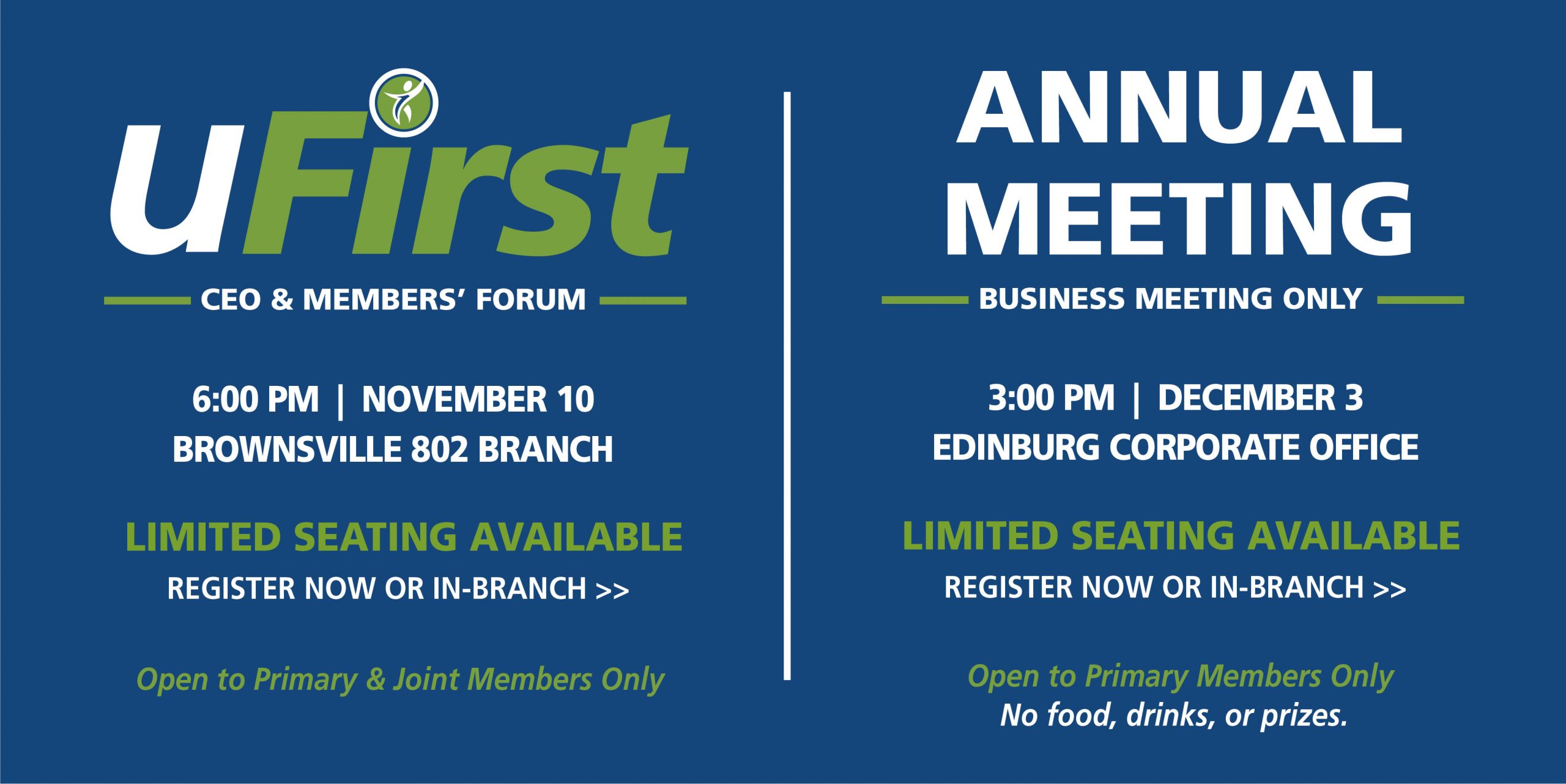Popmoney® is a personal payment service that allows you a fast and easy way to send* and receive money to family, friends or anyone. All you need is the recipient’s name, email address or mobile phone number. The money is transferred from your account and directly deposited right into the recipients.
- Log in to your Home Banking account
- Select “Pay Bills” from the “Bill Payment” menu option
- Select “What else can I do” from the lower right of the page
- Select “Popmoney” from the center graphics or the top menu
- Activate Popmoney by verifying email address, entering the mobile number, and accepting the Terms of Service.
- Click the “Activate” button
Now, that Popmoney is activated on your account, follow the screen prompts to initiate sending money or send through our Mobiliti App.
- Log in to your Home Banking account
- Select the “Popmoney” tab from the “Quick & Easy Pay” box on your account dashboard
- If you have already saved a contact, select the recipient (under the Send Money to drop down menu) and enter the amount and include a message if you like.
- For new contacts, simply enter the recipient’s first and last name and their email or mobile phone number.
- Select “Add Contact” and then proceed with entering the amount to send.
- Log in to your SFCU Mobiliti App.
- Select “Payments” from the navigation menu
- Select “Pay a Person”
- Add new contacts, select from previously saved or from your mobile contacts.
- Select from which account to send funds, the amount and a message (optional).
- A Text message will be sent to the recipient with instructions on how to direct the payment into his or her account.
When someone sends money to you, you will receive an email or text message.
If your financial institution offers Popmoney, you can log in to your account and direct the funds there. If your financial institution does not offer Popmoney, you can provide your account information at Popmoney.com, and your money will be sent to an account you set up on the Popmoney site.
If you do not provide your account information, the payment will be automatically returned to the sender’s account.
Money sent directly to an account will be automatically deposited. No action is required by the recipient.
- Log in to your SFCU Mobiliti App
- Select “Deposit” from the navigation menu
- Select “Deposit Money Received”. From here, you will see if there are any pending deposits and follow the instructions provided.
*There is a $0.50 fee per transaction.
FAQ’s
To send money, log in to your online banking account and look for Popmoney.
Send money to anyone using their email address or account information.
You will be notified when the transaction is completed.Receiving Money
When someone sends money to you, you will receive an email or text message.
If your financial institution offers Popmoney, you can log in to your account and direct the funds there. If your financial institution does not offer Popmoney, you can provide your account information at Popmoney.com, and your money will be sent to that account.
If you do not provide your account information, the payment will be automatically returned to the sender’s account.
Money sent directly to an account will be automatically deposited. No action is required by the recipient.
The following are just a few of the convenient ways that you can use Popmoney:
- Send money to your child at college
- Send a gift to family and friends
- Reimburse friends for that fun outing
- Pay your babysitter or your lawn care service
- Pay rent to your landlord or roommates
Email address: your contact will receive an email with instructions on how to direct the payment into his or her account.
Mobile number: a text message will be sent to the recipient on your behalf with instructions on how to direct the payment into his or her account. You may want to tell your contact that standard message and data rates may apply.
Account information (routing and account number): the money will be deposited directly into your contact’s account. You will also have the option to send an email to your contact.
- The recipient is unable to validate access to the mobile phone as provided by the sender.
- The funds could not be deposited into the account provided by the recipient.
- There are insufficient funds in the account to cover the amount of the payment.